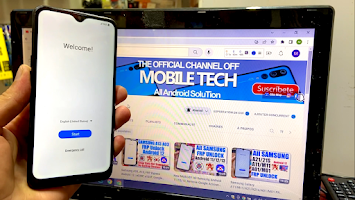.png)
Method characteristics:
- Fix the Problem something went wrong.
- Restore Not Working Fix Problem All Binary.
- *#0*# Code Not Working Fix.
- Secured No Knox.
- Downgrade Not Working Fix.
- Install App Not Woking Fix.
- All Methods Old Not Working.
- One Click Reset FRP CPU MediaTek.
- Reset FRP All Update All Android Version A22 5G.
Apply Step By Step To Avoid Any Problem Photo.
Extract File Download Below the articles:
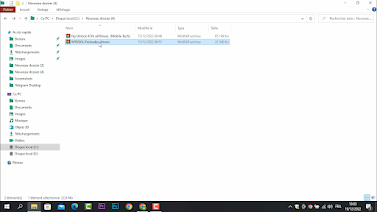.png)
Install MT65XX-Preloader-drivers:
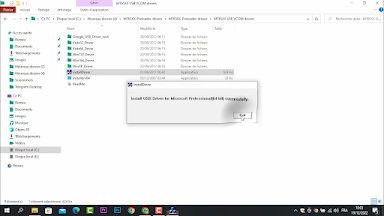.png)
Extract FRP Unlock A10s all Binary And Install MTK Driver:
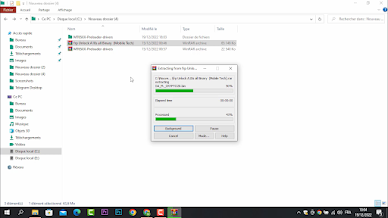.png)
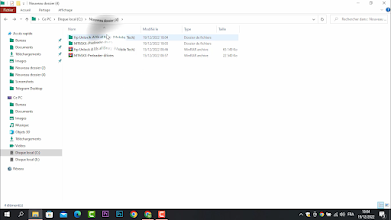.png)
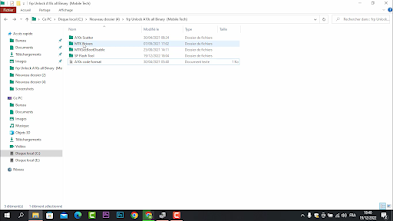.png)
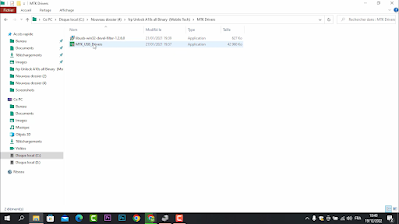.png)
after installing the MTK USB driver go back and Open SP Flash Tool:
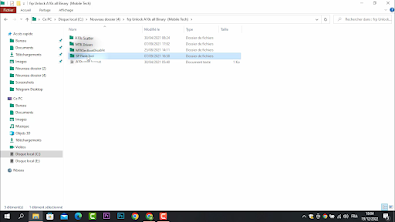.png)
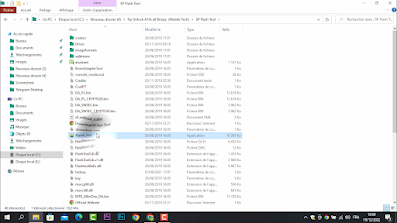.png)
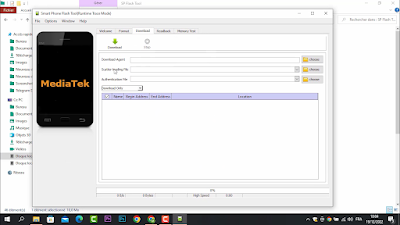.png)
Select Files a22 5G Scatter:
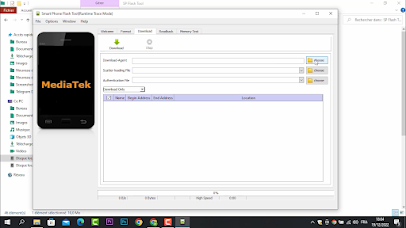.png)
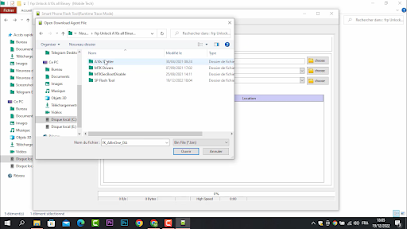.png)
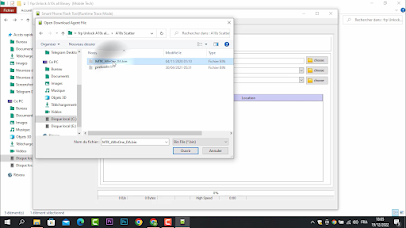.png)
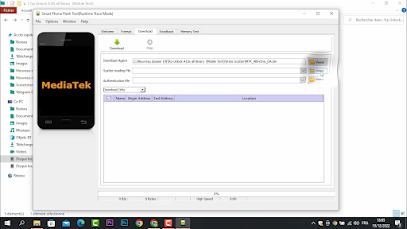.png)
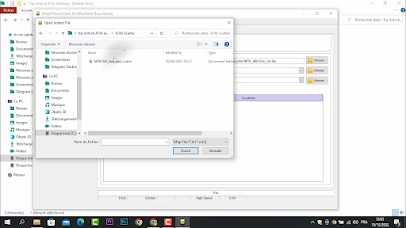.png)
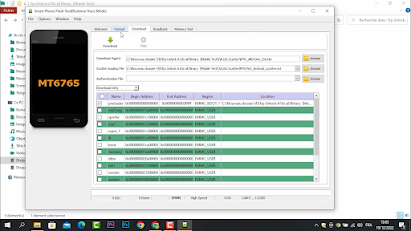.png)
Now Click On Format And Select Manual:
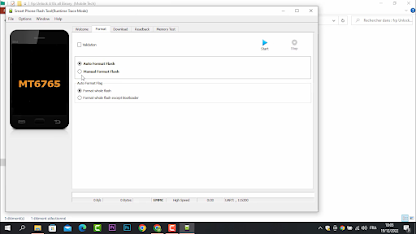.png)
Add Code:
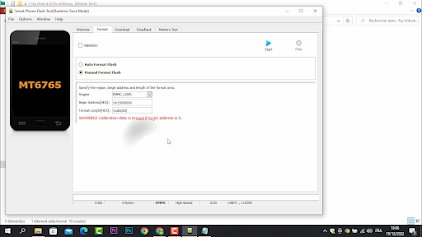.png)
Now Run mtkBypass:
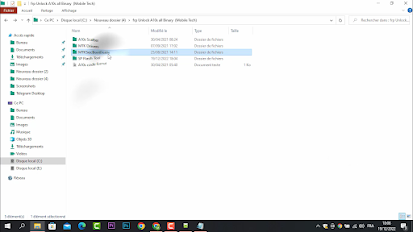.png)
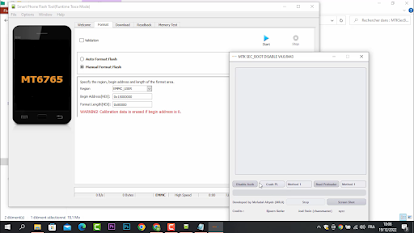.png)
Click On Crash PL:
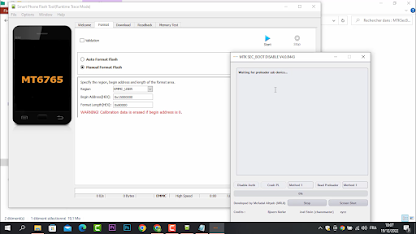.png)
Now connect the phone with pc (cable USB) Restart The Phone:
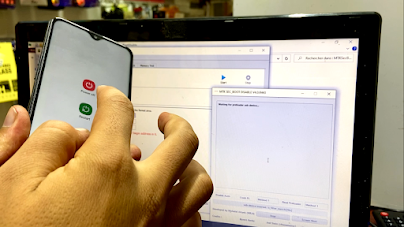.png)
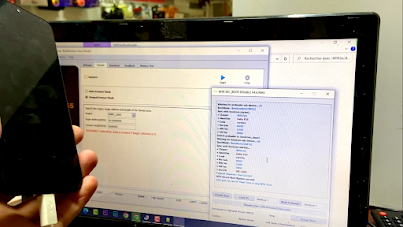.png)
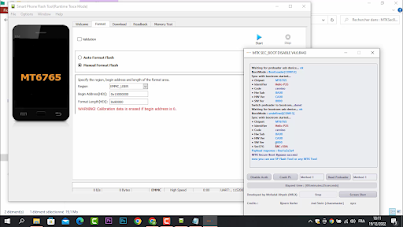.png)
Now Don't close MTKSecBootDisable Direct Click on Start in the sp flash tool:
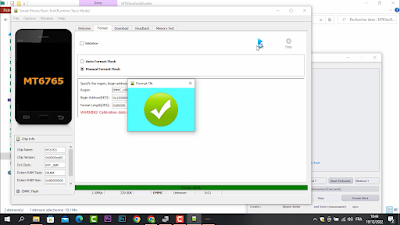.png)
Format Ok Finally Method Disconnect The Phone And Power On:
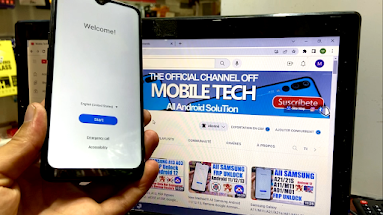.png)
Extract File Download Below the articles:
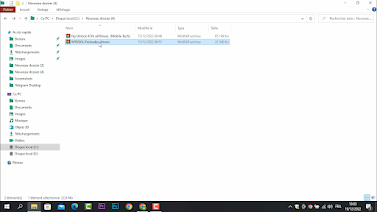.png)
Install MT65XX-Preloader-drivers:
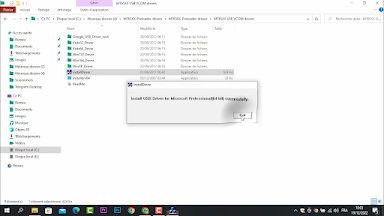.png)
Extract FRP Unlock A10s all Binary And Install MTK Driver:
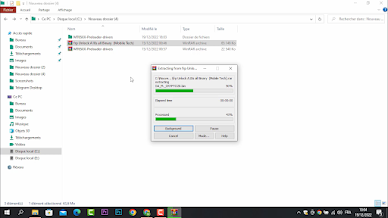.png)
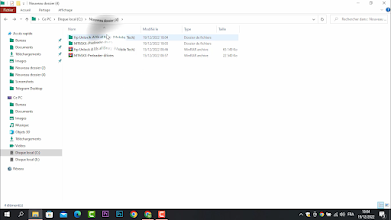.png)
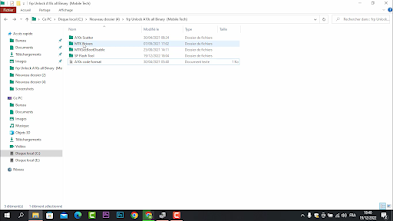.png)
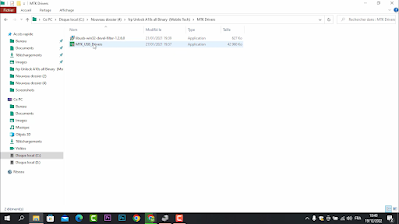.png)
after installing the MTK USB driver go back and Open SP Flash Tool:
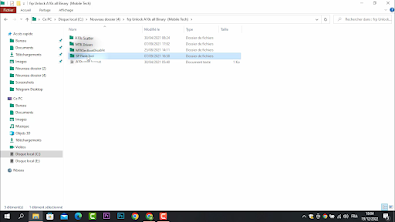.png)
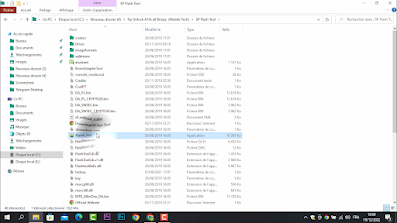.png)
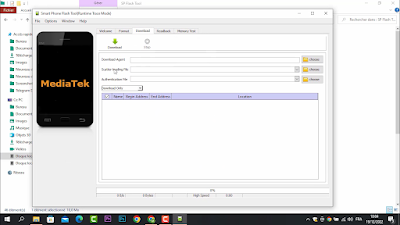.png)
Select Files a22 5G Scatter:
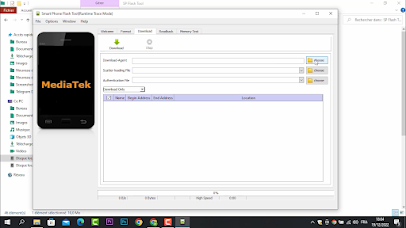.png)
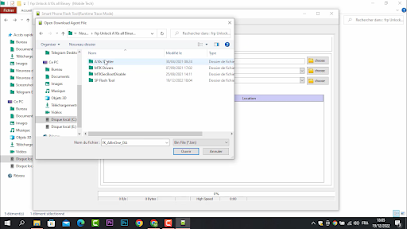.png)
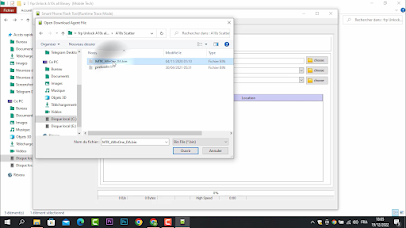.png)
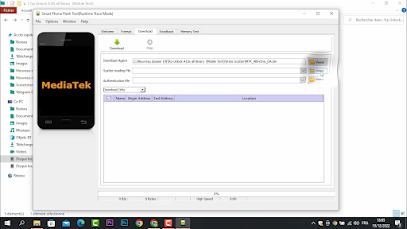.png)
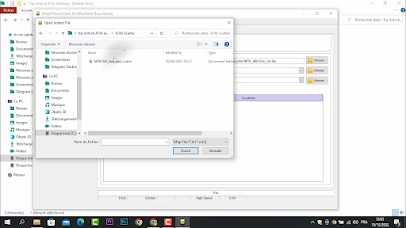.png)
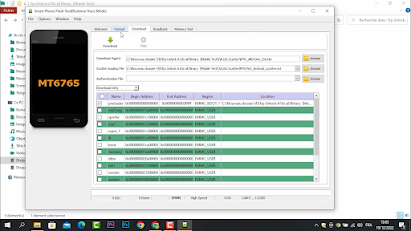.png)
Now Click On Format And Select Manual:
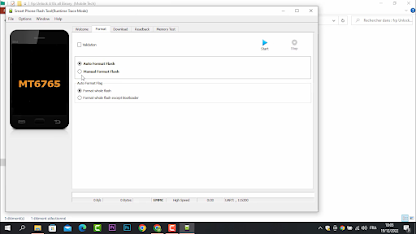.png)
Add Code:
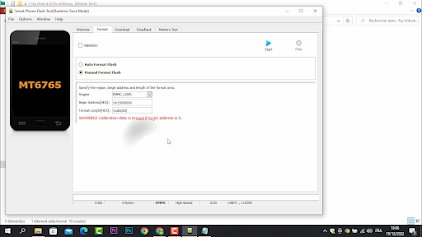.png)
Now Run mtkBypass:
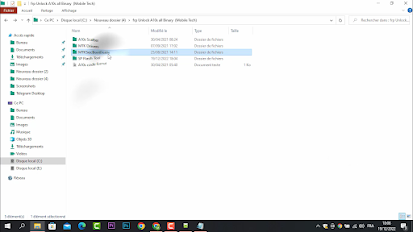.png)
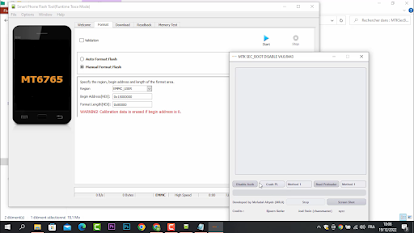.png)
Click On Crash PL:
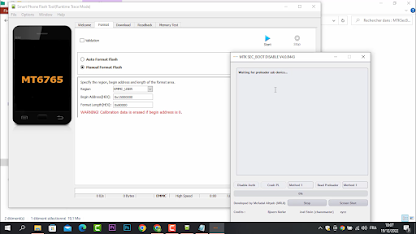.png)
Now connect the phone with pc (cable USB) Restart The Phone:
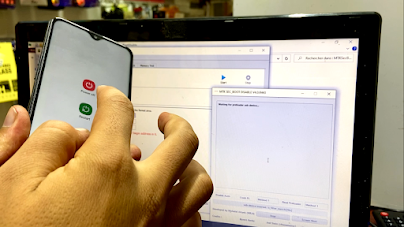.png)
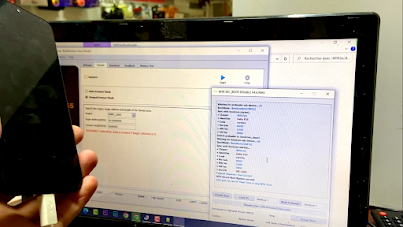.png)
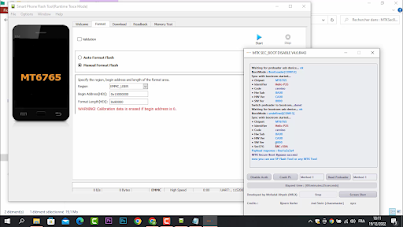.png)
Now Don't close MTKSecBootDisable Direct Click on Start in the sp flash tool:
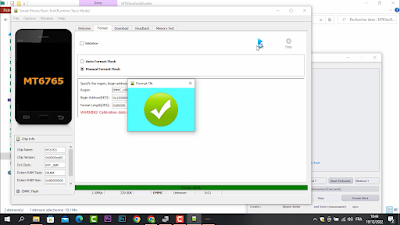.png)
Format Ok Finally Method Disconnect The Phone And Power On:
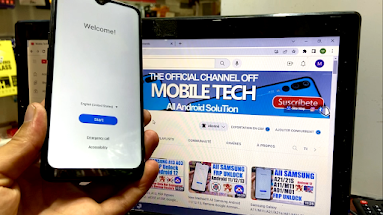.png)
